Show branding of your organization to your users during logon to the organization resources!
Today I write a short article about customizing Company Portal application. It is an important step during provisioning MEM to our organization.
There is a second step, which should be done to show our users to which organization they are logging in.
This step is also required to start work with AutoPilot.
I will show you what options you should configure to get a logon page like on the below screen:
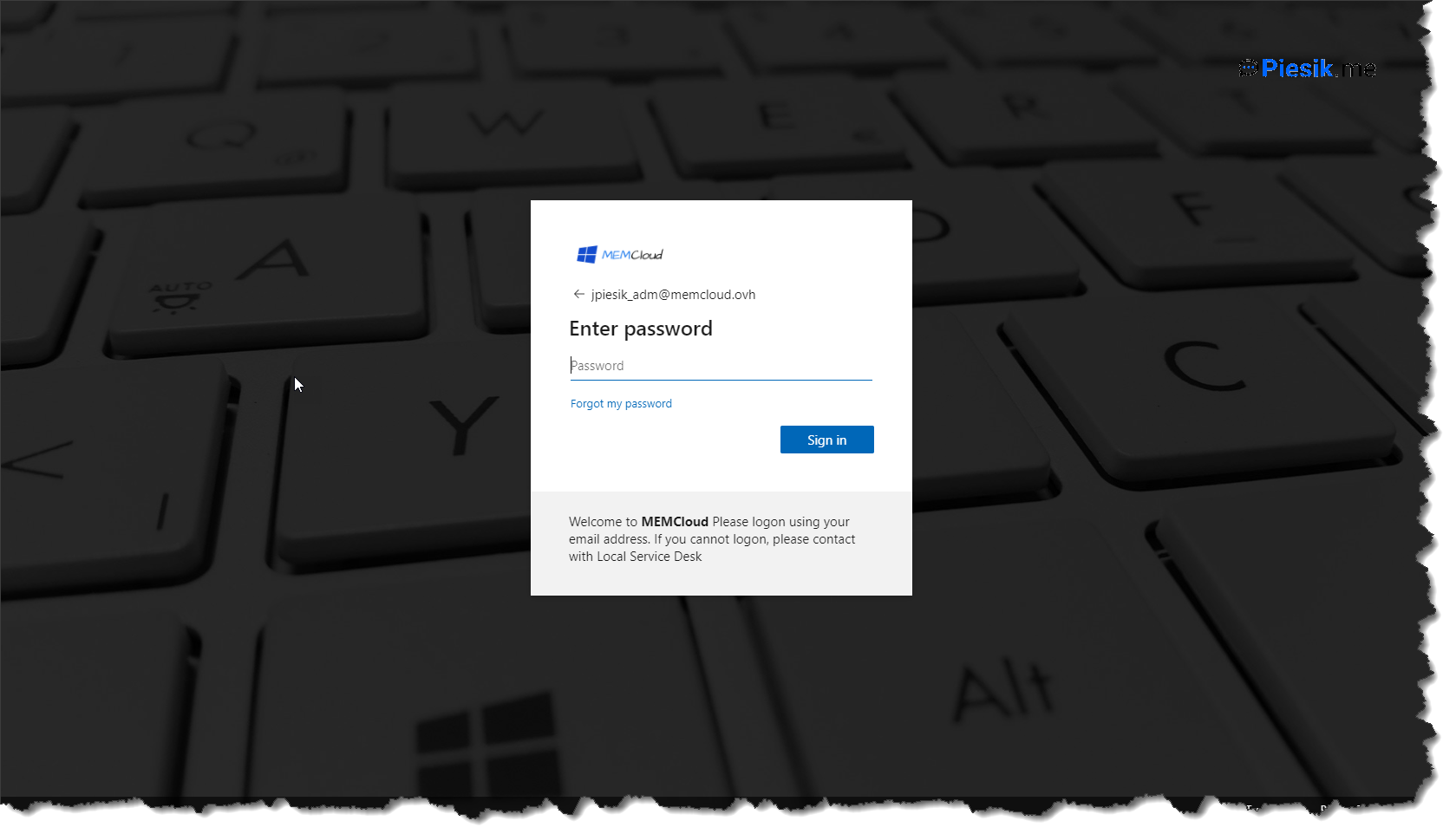
First, you need to create a default language for all users. After that – you can create additional languages which will be dynamically selected for end-users. For example, the default language is English, but you can configure also Polish and German.
To do this, open the Azure Portal, go to the Azure AD > Company Branding and start creating a default language.
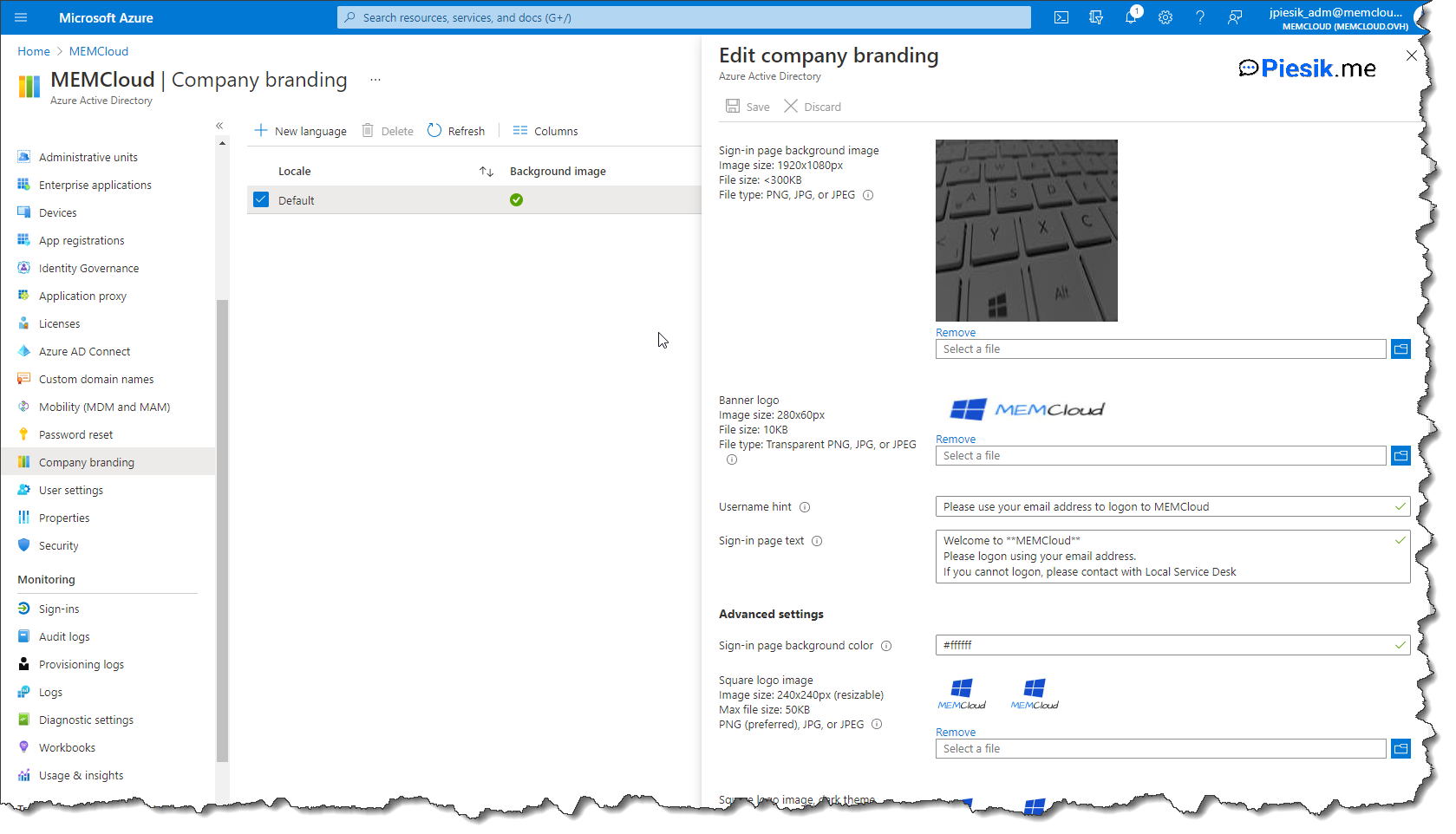
You need to provide a banner logo, background colors, background logo, or even a square logo for a dark theme!
You should configure all of those options.
After that – you can configure additional languages like on the below screen:

And…
It is everything that you should do regarding the Company Branding in the Azure AD.

