Yesterday I created new machine on Azure with Windows on board – Standard D8s v3 (8 vcpus, 32 GB memory). It’s something big for me – previous I was used smaller machines. So, main target of that machine is virtualization. I’m preparing posts about Remote Desktop Services, so I needed one host where I install Hyper-V role, and on that Hyper-V I install 5 x Windows Server 2019.
Sharing network on Azure is not easy like in our home environment and we need to create second switch, create network and set up NAT. It’s easy to do with my post.
First, we need to create virtual switch named NATSwitch using that PowerShell command:
New-VMSwitch –SwitchName “NATSwitch” –SwitchType Internal
After that we need to create new address with that command ( I will use space 192.168.0.0/24) and assign it to previously created Switch
New-NetIPAddress –IPAddress 192.168.0.1 -PrefixLength 24 -InterfaceAlias „vEthernet (NATSwitch)”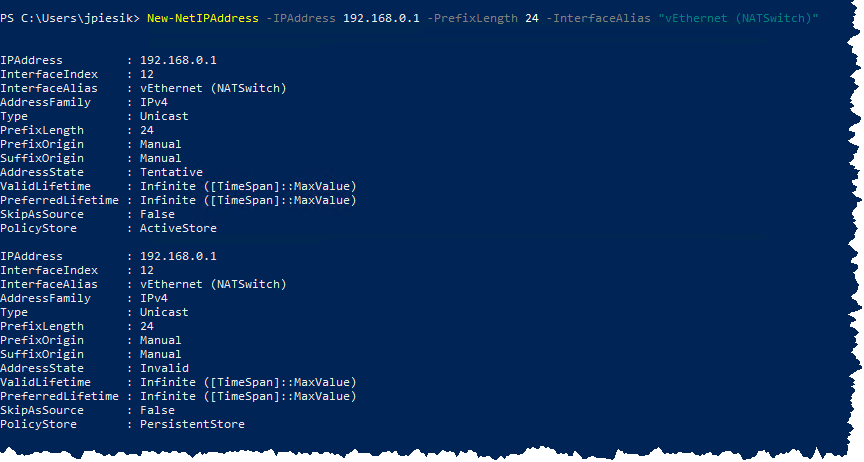
On the end we need to create NAT on our switch which we created:
New-NetNat –Name NatNetworkRDS –InternalIPInterfaceAddressPrefix 192.168.0.0/24
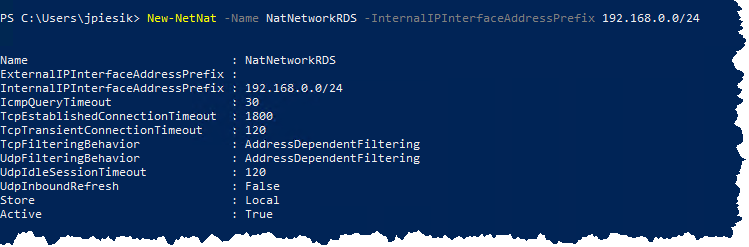
Now, you need use that NATSwitch and assign manually IP address like on below screen. After that you should have Internet connection.
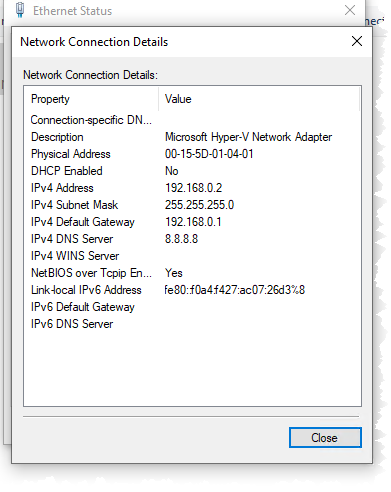
You can see that I have IPv4 address from 192.168.0.0/24, but as DNS server i’m using Google servers. Why? Because on host machine I don’t have installed dns role.

